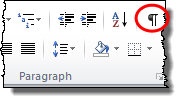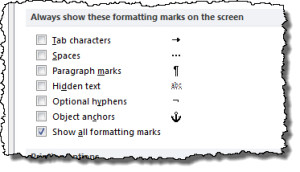One of the things that most users of MS Office don’t do is to have the various formatting marks visible. I like to have them all showing. Having never worked with other writers, I don’t know if I’m different from or the same as them.
What Are the Formatting Marks?
Formatting marks are glyphs that represent certain characters that affect the layout of a document. They include the following.
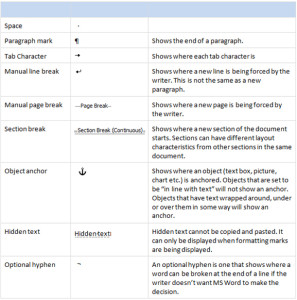
There are other formatting marks; these are the most common.
How to Display Formatting Marks
There are two simple ways to display these marks.
Word provides some control over which formatting marks are shown when you display the marks. To do so,
Check or uncheck the marks you want to see or hide. As you can see, I work with all formatting marks shown.
When to Use Formatting Marks
Having the formatting marks visible makes it easier to resolve issues with the layout of a document. The following are sample situations where this feature is useful.
- If Word is flagging two consecutive words with green squiggles, displaying the formatting marks may reveal the presence of multiple spaces.
- Many people use the ENTER key on the keyboard to create whitespace. While it works in most cases, it isn’t the “professional” way to create whitespace. I use the “space before” and “space after” settings in the “Paragraph” dialogue to generate space.
You can spot whitespace generated by the ENTER key easily, by displaying formatting marks. - Many people use tabs to align columns of information. That method can lead to pain in situations such as pasting the information into Excel or a table. It also causes extra work if you change the information.
You can easily see how a person has formatted columnar data by displaying formatting marks. - Page breaks and section breaks can be a nuisance. They don’t always behave how you want them to, and sometimes, you don’t even know that they’re there, yet wonder why your document is spread over multiple pages, or has different headers and footers on some pages. Such problems can be sorted out so much more quickly with formatting marks visible.
- Pictures and text boxes can be really annoying to position. There are multiple options for placement and for wrapping text around them, and the objects can move unexpectedly. One of the steps to take when troubleshooting wandering objects is to display formatting marks and look for the object anchor for the offending object. Now you can set the text wrapping and object moving options.
These are just a sampling of the many ways in which having the formatting marks visible can be useful. However, consider turning them off in order to do the final proof-read of a document.
Please Help Improve Yonder Pedant’s Ramblings
- Did I miss a typo? (I’ll feel bad when you tell me, but I’d rather you did tell me!)
- Did I write something that makes you want to turn green and burst out of your shirt?
- Do you have any better examples that you would share and allow me to use?
If so, please let me know by leaving a comment.